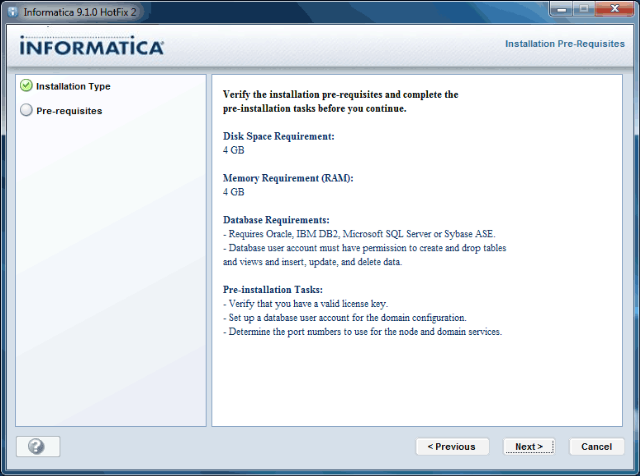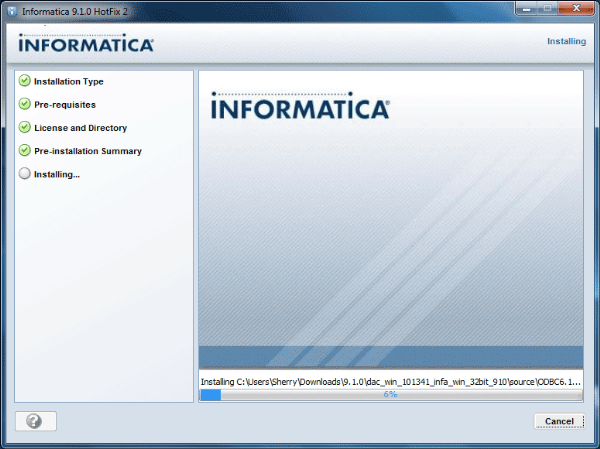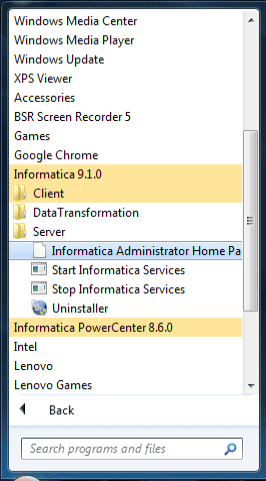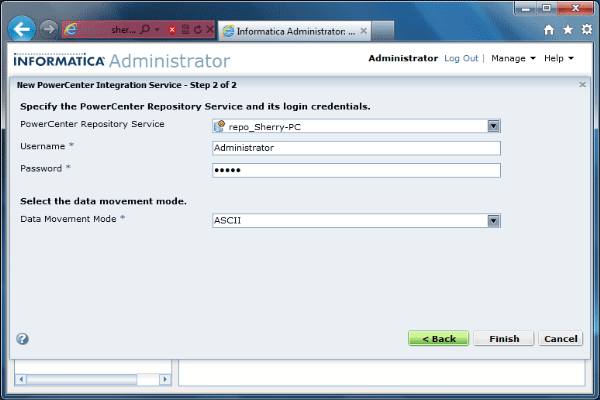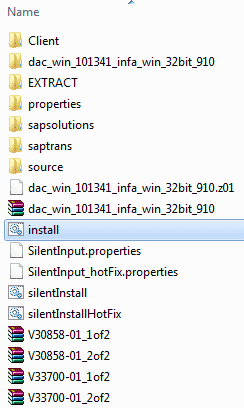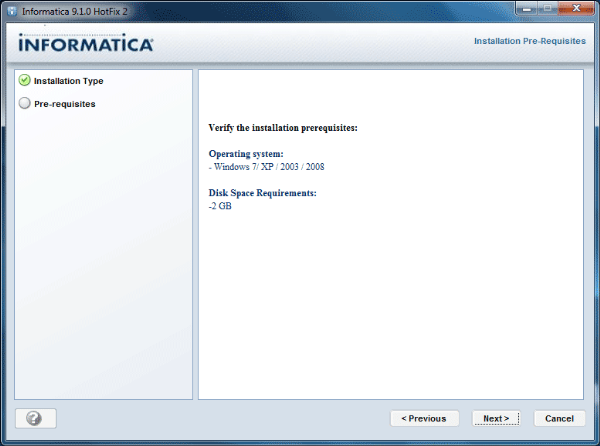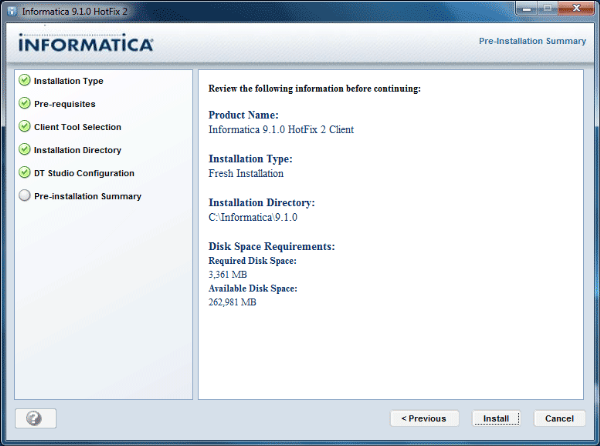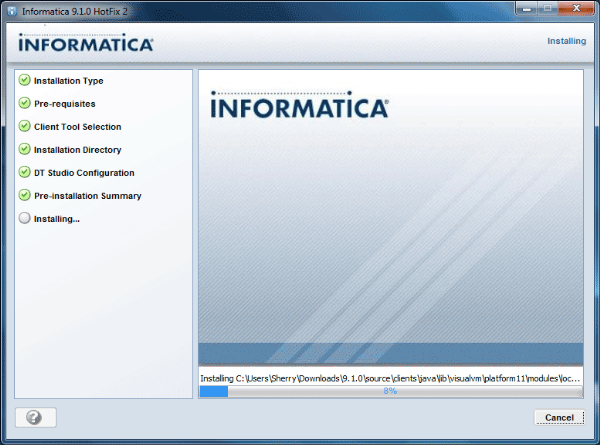Relocate the audit trail to a different tablespace and set up an automatic purge process to keep its size under control.
When setting up a purge job, you should always remember one very important fact. It performs a DELETE operation—not TRUNCATE—on database-based trails, so the purge operation generates redo and undo records, which may be quite significant, depending on the number of trail records deleted. A large deletion can potentially fill up the undo tablespace. To reduce the redo size of a transaction, the purge job deletes in batches of 1,000 and performs commits between them. If the database is very large, it may be able to handle much more redo easily. You can change the delete batch size by using the SET_AUDIT_TRAIL_PROPERTY procedure. Listing 6 shows how to set the delete batch size to 100,000.
One of the most significant aspects of database security involves setting up auditing to record user activities. The very knowledge that a user’s actions are being recorded can act as a significant deterrent to prevent wrongdoers from committing malicious acts.
When auditing is enabled, the audit output is recorded in an audit trail, which is usually stored in the database in a table under the SYS schema called AUD$. It can also reside as files in the file system, and the files can optionally be stored in XML format. For more-precise control, the Fine Grained Auditing feature of Oracle Database 11g provides granular control of what to audit, based on a more detailed set of policies. Fine Grained Auditing audits are usually stored in another table, FGA_LOG$, under the SYS schema.
These various audit trails can quickly grow out of control when database activity increases. As audit trails grow, two main challenges must be addressed:
- Trails need to be kept to a manageable size (and old records purged) if they are to be used effectively in forensic analysis.
- Because database-resident trails are typically stored in the SYSTEM tablespace, they can potentially fill it up—bringing the database to a halt.
Fortunately, the new auditing features in Oracle Database 11g Release 2 can help address these challenges. These capabilities, implemented in a package called DBMS_AUDIT_MGMT, enable you to move audit trails from the SYSTEM tablespace to one of your choice.
The new auditing features also let you set up one-time and automated purge processes for each of your audit trail types. Historically, to purge an audit trail, you were generally forced to stop auditing (which may have required bouncing the database), truncate, and then restart auditing (and bouncing the database again).
In this article, you will learn how to use the new features in Oracle Database 11g Release 2 to manage your audit trails.
Relocating the Audit Trail Tables
Let’s first examine how to relocate an audit trail from the default SYSTEM tablespace to a new one. In case you don’t already have a suitable target tablespace, the code below shows how to create one:create tablespace audit_trail_ts datafile '+DATA' size 500M segment space management auto /
For moving an audit trail to the new tablespace, Oracle Database 11g Release 2 provides a procedure in DBMS_AUDIT_MGMT called SET_AUDIT_TRAIL_LOCATION. Listing 1 shows how to move a “standard” audit trail, which is the Oracle Database audit recorded in the AUD$ table.
Code Listing 1: Relocating a standard audit trail
begin dbms_audit_mgmt.set_audit_trail_location( audit_trail_type => dbms_audit_mgmt.audit_trail_aud_std, audit_trail_location_value => 'AUDIT_TRAIL_TS'); end; /
This move operation can be performed even when the database is up and an audit trail is being written. The target tablespace (AUDIT_TRAIL_TS in this case) must be available and online. If the tablespace is not available, auditing will stop, also stopping the database in the process. You should therefore be very careful about where you create the tablespace. The location should be permanent (and not on a temporary file system such as /tmp), and the underlying hardware should be resilient against failures (using RAID-1, for example).
The procedure can also be used for Fine Grained Auditing audit trails. To move a Fine Grained Auditing audit trail, simply replace the value of the audit_trail_type parameter in Listing 1 with dbms_audit_mgmt.audit_trail_fga_std. If you want to move both the standard and Fine Grained Auditing audit trails to the new tablespace, use the dbms_audit.audit_trail_db_std value as the audit_trail_type parameter.
Purging Old Data
Next, let’s examine how to purge audit trails. The audit management package includes a procedure that automatically performs the purge for you. But before you can actually use it, you must call a one-time initialization procedure—INIT_CLEANUP—to set up the audit management infrastructure. Listing 2 shows how to perform the initialization.
Code Listing 2: Initializing cleanup of audit entries
begin
dbms_audit_mgmt.init_cleanup(
audit_trail_type => dbms_audit_mgmt.audit_trail_db_std,
default_cleanup_interval => 24 );
end;
The INIT_CLEANUP procedure takes two parameters, neither of which takes a default value:
- audit_trail_type—designates the type of audit trail being initialized. For instance, audit_trail_aud_std indicates the standard database audit trail (the AUD$ table). Table 1 lists the possible values for this parameter and the audit trail types they represent.
- default_cleanup_interval—designates the default interval in hours between executions of automatic purge jobs (to be discussed later in this article).
| Parameter | Description |
| audit_trail_aud_std | The standard AUD$ audit trail in the database |
| audit_trail_fga_std | The FGA_LOG$ table, for Fine Grained Auditing |
| audit_trail_db_std | Both standard and FGA audit trails |
| audit_trail_os | The OS audit trail |
| audit_trail_xml | The XML audit trail |
| audit_trail_files | Both OS and XML audit trails |
| audit_trail_all | All of the above |
Table 1: Types of audit trails for audit_trail_type
In addition to setting the default cleanup frequency, the INIT_CLEANUP procedure moves the audit trail out of the SYSTEM tablespace. If the FGA_LOG$ and AUD$ tables are in the SYSTEM tablespace, the procedure will move them to the SYSAUX tablespace. Needless to say, you should ensure that the SYSAUX tablespace has sufficient space to hold both of these tables. The process of moving data from one tablespace to the other can have an impact on performance, so you should avoid calling the procedure during peak hours.
If you have already relocated these two tables to another tablespace (as described in the previous section), they will stay in the new location and the procedure will execute much more quickly.
After calling the initialization procedure, you can perform the actual audit trail cleanup, but you likely wouldn’t just remove an audit trail blindly. In most cases, you would archive the trail first before performing a permanent purge. When doing so, you can call another procedure—SET_LAST_ARCHIVE_TIMESTAMP—to let the purge process know the time stamp up to which an audit trail has been archived. This procedure accepts three parameters:
- audit_trail_type—the type of audit trail you are about to purge.
- last_archive_time—the last time the audit trail was archived for this type.
- rac_instance_number—with an Oracle Real Application Clusters (Oracle RAC) database, OS audit trail files exist on more than one server. It’s possible to archive these files at different times, so this parameter tells the purge process the archive time of each node (or instance number) of the cluster. This parameter is applicable to Oracle RAC databases only; it has no significance for single-instance databases. Furthermore, this parameter is irrelevant for database audit trails, because they are common to all Oracle RAC instances.
After you set the archive time stamp, you can check its value from a data dictionary view, DBA_AUDIT_MGMT_LAST_ARCH_TS. Listing 3 shows how to set the cutoff time stamp to September 30, 2009 at 10 a.m. and subsequently check its value from the view.
Code Listing 3: Setting the last archived time
begin
dbms_audit_mgmt.set_last_archive_timestamp(
audit_trail_type => dbms_audit_mgmt.audit_trail_aud_std,
last_archive_time =>
to_timestamp('2009-09-30 10:00:00','YYYY-MM-DD HH24:MI:SS'),
rac_instance_number => null
);
end;
/
SQL> select * from DBA_AUDIT_MGMT_LAST_ARCH_TS;
AUDIT_TRAIL RAC_INSTANCE
——————————————————————————————————
LAST_ARCHIVE_TS
——————————————————————————————————
STANDARD AUDIT TRAIL 0
30-SEP-09 10.00.00.000000 AM +00:00
Now you can execute the purge. To do so, run the code shown in Listing 4. The CLEAN_AUDIT_TRAIL procedure in the listing accepts two parameters. The first one is audit_trail_type. The second parameter—use_last_arch_timestamp—specifies whether the purge should be performed, depending on the last archive time stamp. If the parameter is set to TRUE (the default), the purge will delete the records generated before the time stamp (September 30, 2009 at 10 a.m. in this case). If it is set to FALSE, all audit trail records will be deleted.
Code Listing 4: Purging a standard database audit trail
begin dbms_audit_mgmt.clean_audit_trail( audit_trail_type => dbms_audit_mgmt.audit_trail_aud_std, use_last_arch_timestamp => TRUE ); end; /
This same procedure is also used to purge file-based audit trails such as OS file audit trails and XML trails. To purge those trails, just specify the appropriate value for the audit_trail_type parameter (as shown in Table 1). However, note that for file-based audit trails, only the files in the current audit directory (as specified by the audit_file_dest initialization parameter) will be deleted. If you have audit trail files in a different directory from the one specified in audit_file_dest, those files will not be deleted.
Note that in Microsoft Windows, audit trails are entries in Windows Event Viewer and not actual OS files. So purging OS-based audit trails on that platform will not delete the trails.
Setting Up Automatic Purge
The foregoing process is good for a one-time purge of audit trails. To ensure that audit trails do not overwhelm their tablespace, you may want to institute an automatic purge mechanism. The DBMS_AUDIT_MGMT package has another procedure—CREATE_PURGE_JOB—to do just that. This procedure takes four parameters:- audit_trail_type—the type of the audit trail
- audit_trail_purge_interval—the duration, in hours, between executions of the purge process
- audit_trail_purge_name—the name you assign to this job
- use_last_arch_timestamp—an indication of whether the job should delete audit trail records marked as archived. The default is TRUE. If the parameter is set to FALSE, the procedure will delete the entire trail.
Listing 5 shows how to create a purge job that deletes standard audit trail records every 24 hours. As with one-time purges, you can create different jobs for each type of trail—such as standard, Fine Grained Auditing, OS files, and XML—simply by specifying different values for audit_trail_type when calling CREATE_PURGE_JOB. You can even set different purge intervals for each audit trail type to suit your archival needs. For instance, you can use a simple database-link-based script to pull database audit trail records to a different database while using a third-party tool to pull the OS audit trails. The execution time of each approach may be different, causing the database records to be pulled every day while the OS files are being pulled every hour. As a result, you might schedule purge jobs with an interval of 24 hours for database-based trails and with an interval of one hour for OS-file-based trails.
Code Listing 5: Creating a purge job for a standard audit trail
begin dbms_audit_mgmt.create_purge_job ( audit_trail_type => dbms_audit_mgmt.audit_trail_aud_std, audit_trail_purge_interval => 24, audit_trail_purge_name => 'std_audit_trail_purge_job', use_last_arch_timestamp => TRUE ); end; /
You can view information about automatic purge jobs by accessing the DBA_AUDIT_MGMT_CLEANUP_JOBS data dictionary view. It shows all the important attributes of the job, such as the name, the type of audit trail being cleaned, and the frequency.
Setting Audit Trail Properties
Next Steps |
Code Listing 6: Setting the deletion batch size
begin dbms_audit_mgmt.set_audit_trail_property( audit_trail_type => dbms_audit_mgmt.audit_trail_aud_std, audit_trail_property => dbms_audit_mgmt.db_delete_batch_size, audit_trail_property_value => 100000); end; /
In addition to the db_delete_batch_size property referenced in Listing 6, you can use SET_AUDIT_TRAIL_PROPERTY to set several other important properties. They include the following:
- file_delete_batch_size specifies how many OS audit trail files will be deleted by the purge job in one batch.
- cleanup_interval specifies the default interval, in hours, between executions of a purge job.
- os_file_max_age specifies how many days an OS file or an XML file can be left open before a new file is created.
- os_file_max_size specifies the maximum size of an audit trail file (in kilobytes).
To find the current value of a property, you can check the data dictionary view DBA_AUDIT_MGMT_CONFIG_PARAMS.